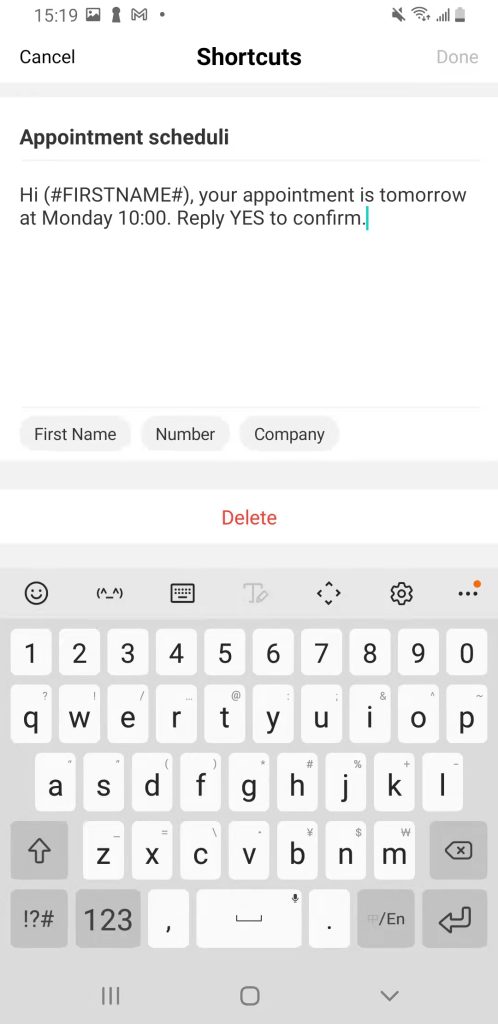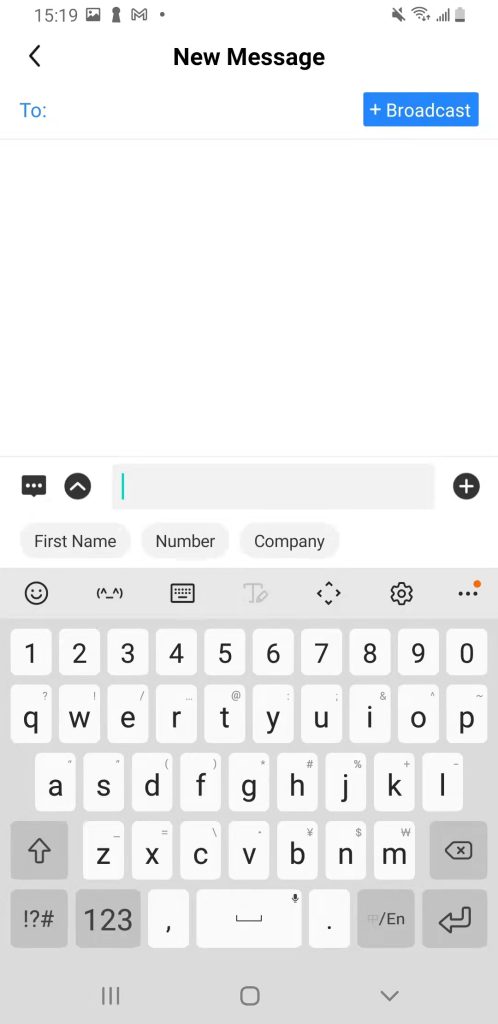Templates and Merge Fields
What Can You Do with Templates and Merge Fields on EasyLine?
Time is money – that is especially true for those who do business. EasyLine equipped with the features Templates and Merge Fields can dramatically improve business efficiency and thus boost sales.
Both the features are created for business texting.
Templates consist of practical texts for your business, including
- Templates for business features like scheduling, COVID Alerts/notifications, busy hours, reminders,
- Templates for industries like real estate, promotion/sales/discounts, etc.
Made up of professional business language and easily inserted into shortcuts, the templates could convey your intention clearly and quickly.
Merge Fields means the information frequently used in the texts you send to your contacts, such as your client’s first name, your own EasyLine number and company now can be automatically inserted into your message without typing so that a customized text is completed within a short time.
How Do Templates and Merge Fields on EasyLine Help to Grow Business?
It makes a huge difference with the professional and artificial language used in marketing as well as after-sales service. To give a reliable and sincere impression to the clients, the solutions of the best-seller, the best marketer and the best service agent deserve to be widely utilized in your company. The feature Templates on EasyLine is a way to achieve popularization. Through editing the templates of your company, every one of your clients could be well managed and served, bringing imaginable commercial opportunities.
While templates provide clear information, Merge Fields allow you to add personalized information like the client’s first name by clicking. A text with the contact’s first name increases intimacy between you and the contact and gives a sense of being valued by the contact.
How to Use Templates and Merge Fields?
When texting, you could find the templates and merge fields following by simple steps:
Templates
- Create a new message and click the dialogue icon on the lower left of the interface.
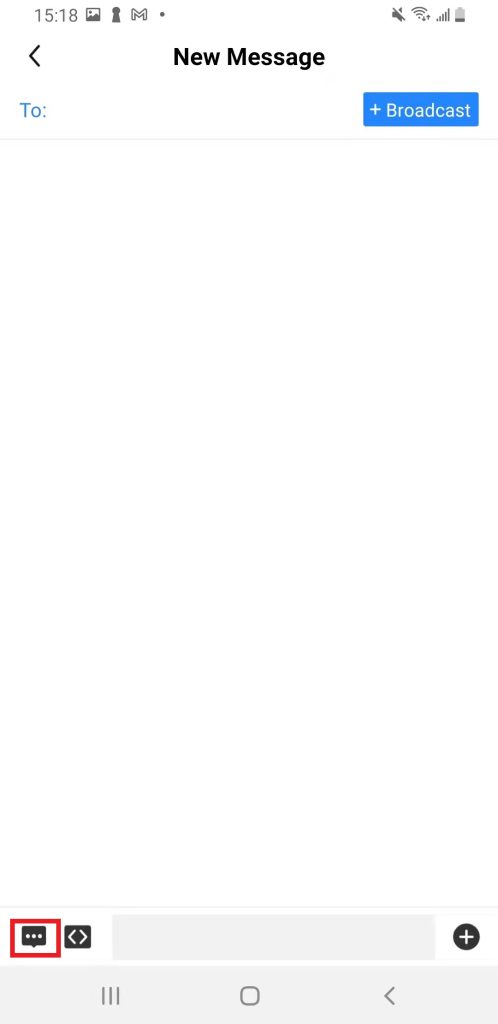
Step 2. Tap the Template at the right corner below.
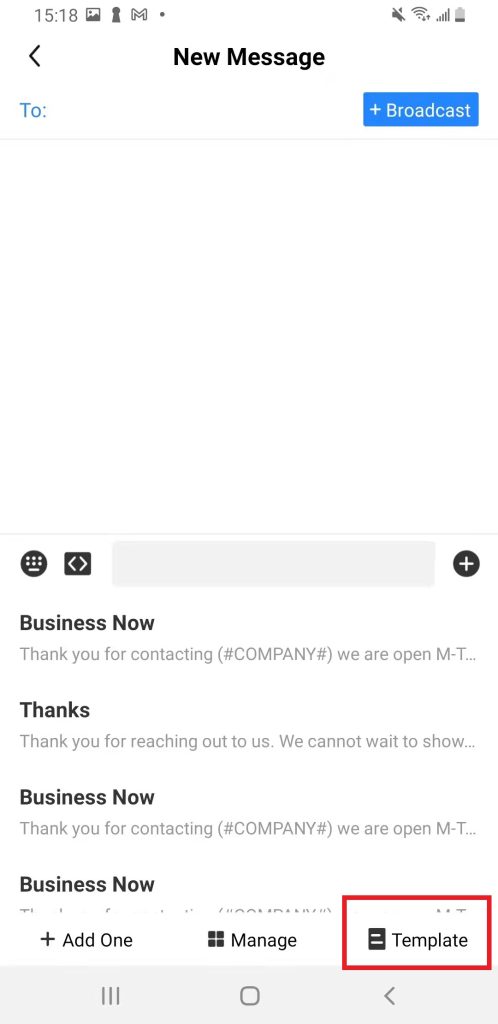
Step 3. Then you can insert a template into shortcuts by clicking Insert or edit the text by selecting it and clicking Edit at the bottom line of the Template interface.
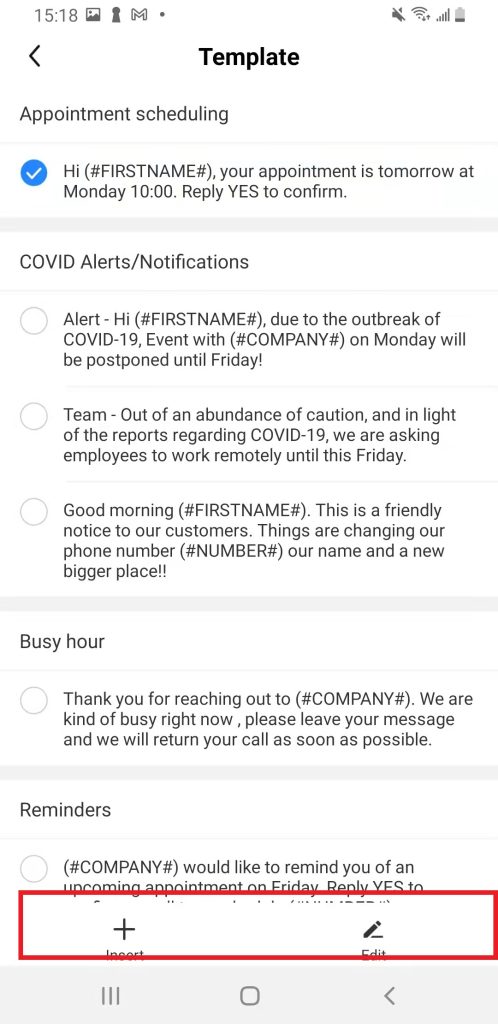
Merge Fields
Merge fields would pop up automatically when you are editing templates or texts. You can fill in the one you want by clicking.